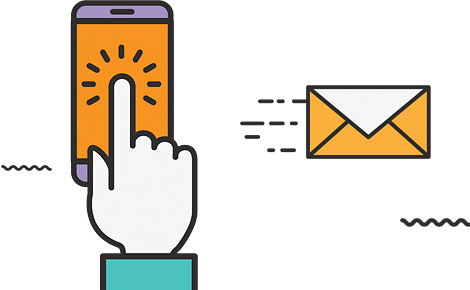Have you ever wondered how visitors interact with your website or some specific landing pages? Are the most important portions of your web pages or website are properly visible to the visitors? Are they clicking on your various offers or call to action buttons? Well, Google’s In-Page Analytics tool is the answer to all of the above questions. Here you go –
- Login to your Google Analytics account.
- Select your website whose page click metrics you wish to analyze.
- Change the date range of the analyzed period as required.
- From the left side panel click on the Content option and then click In-Page Analytics.
- Your default page i.e. Homepage’s In-Page Analytics stats would be displayed within the integrated browser located at the right panel. You can adjust the view by clicking expand (which will hide the left panel) and then clicking the Up-direction arrow just above the integrated browser to hide Site Usage metrics. You can also analyze the page click metrics of the other pages by browsing other pages from that browser.
Google In-Page Analytics tool also gives you a clear insight about the content part which appears within the first fold of the page without any scrolling and a percent of visitors who scroll down to see more. So to judge how things are working at your website or how popular a particular link or button is – do an in-page analysis using Google analytics.
Warning:
Please be sure that you have sufficient click data before you come to any conclusion about any onsite SEO changes.